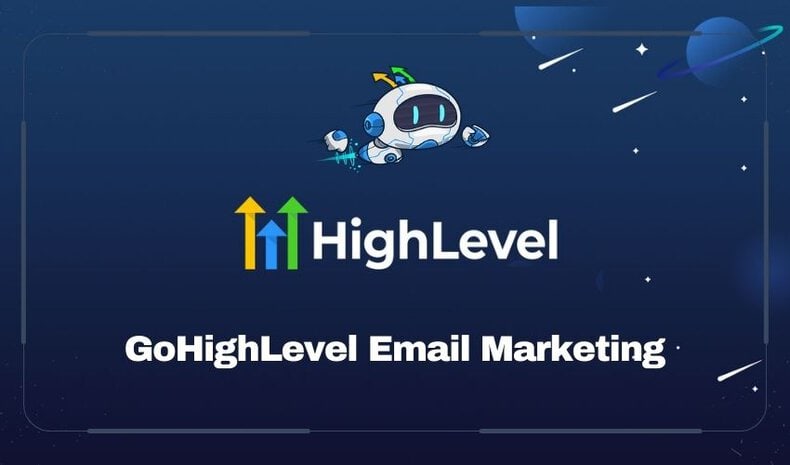- Why Use GoHighLevel for Email Campaigns?
- Step-by-Step Guide to Setting Up Email Campaigns
- Tips for Effective Email Campaigns
- Conclusion
Email marketing remains one of the most effective ways to engage customers, build loyalty, and drive sales. If you’re using GoHighLevel, a powerful platform for marketing automation, this guide will help you create efficient and effective email campaigns. Whether you’re running a digital marketing agency or managing campaigns for a specific business, this step-by-step tutorial will streamline your efforts and maximize your results.
Why Use GoHighLevel for Email Campaigns?
GoHighLevel offers a robust set of tools designed to help businesses automate their marketing efforts. The platform is particularly advantageous for creating email campaigns due to its user-friendly interface and comprehensive features. By setting up your email campaigns in GoHighLevel, you ensure that your marketing efforts are scalable, automated, and tailored to your audience’s needs.
Step-by-Step Guide to Setting Up Email Campaigns
Step 1: Avoid Deprecated Features
Before diving into the setup, it’s crucial to avoid using older features that GoHighLevel plans to phase out. Specifically, the legacy campaigns and triggers should be disabled to ensure your campaigns remain future-proof.
- Navigate to the Automation tab.
- Locate and disable the Campaigns and Triggers features under the company settings.
- This prevents the creation of new campaigns using these soon-to-be deprecated features and encourages the use of the more stable and supported workflows.
Step 2: Create Email Templates
Creating engaging email templates is the foundation of your campaign. These templates will be used throughout your automated workflows to ensure consistent messaging.
- Go to the Marketing tab and select Email Templates.
- Create a new template by clicking Add Email Template.
- Design your email by adding a subject line and content. Keep it simple and focused on your campaign goals.
- Repeat the process to create multiple templates, labeling them sequentially (e.g., Client Engagement 1, Client Engagement 2, etc.).
Step 3: Build Your Workflow
Workflows are the core automation feature in GoHighLevel. Here’s how to set one up:
- Navigate to the Automation tab and create a new workflow.
- Start from scratch and name your workflow (e.g., Client Engagement Workflow).
- Set up a trigger for your workflow. For instance, use the Tag Added trigger. When a new client is tagged as a “client,” the workflow will begin.
- Add a Wait action to space out your emails. Start with a one-day wait, then add subsequent waits of 30 days to create monthly touchpoints.
Step 4: Automate Email Sends
With your workflow framework in place, it’s time to automate the sending of your emails:
- After the initial one-day wait, add a Send Email action.
- Select the appropriate email template (e.g., Client Engagement 1).
- Repeat the process, adding wait periods and send email actions for each subsequent email in your series.
Step 5: Finalize and Save
Ensure your workflow is error-free and properly sequenced:
- Review your workflow to ensure all steps are correctly configured.
- Save your workflow and test it with a sample client to confirm it operates as expected.
Tips for Effective Email Campaigns
- Content is King: Ensure your email content is valuable and engaging. Hiring a professional copywriter can enhance your email quality.
- Personalization: Use tags and dynamic fields to personalize emails, increasing engagement.
- Test and Optimize: Regularly review your campaign performance and make adjustments as needed.
Conclusion
Creating an email campaign with GoHighLevel is straightforward and efficient, thanks to its robust automation capabilities. By following this guide, you can set up a seamless and effective email campaign that keeps your clients engaged and informed. Remember to continuously optimize your campaigns based on performance metrics to ensure the best results.