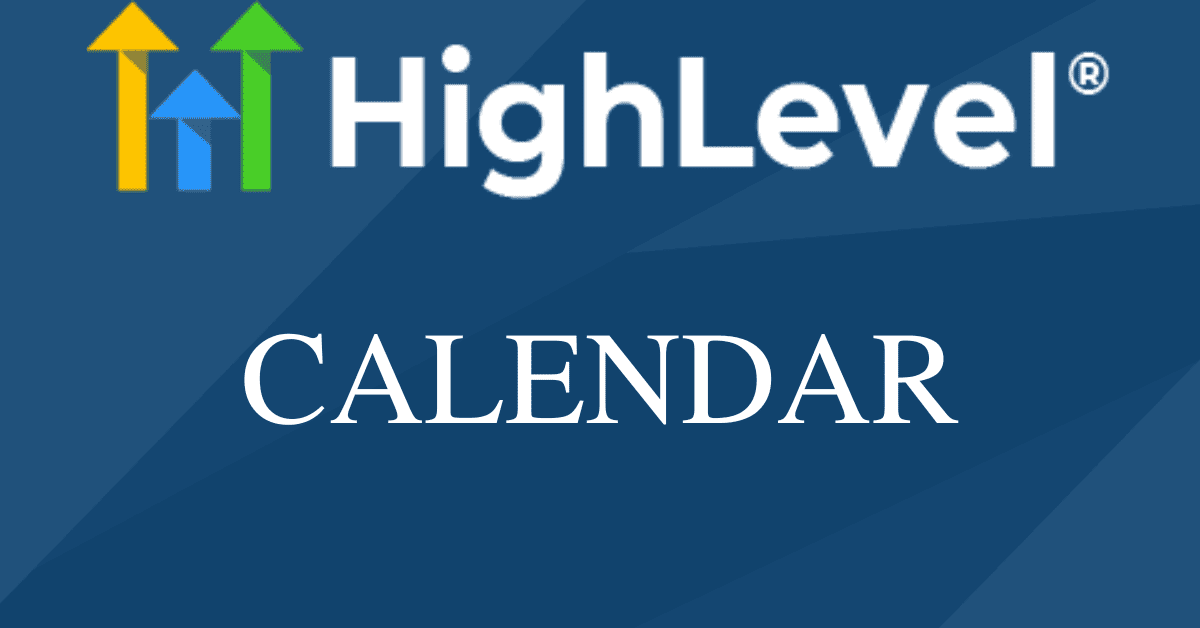- Why Customize Your GoHighLevel Calendar?
- Getting Started with Customization
- Customizing Fonts and Colors
- Enhancing Buttons
- Final Touches
- Conclusion

Why Customize Your GoHighLevel Calendar?
A well-designed calendar can improve user interaction, making it easier for clients to book appointments and for your team to manage schedules efficiently. Customizing your calendar not only enhances its visual appeal but also ensures it aligns with your brand’s aesthetics. With GoHighLevel’s flexibility, you can apply custom styles directly within HTML blocks, allowing for a high degree of customization.
Getting Started with Customization
To start customizing your GoHighLevel calendar, follow these steps:
- Access Your Calendar: Begin by navigating to the calendar you want to customize. GoHighLevel supports grouped calendars, which makes it easier to manage multiple schedules simultaneously.
- Use HTML Blocks for Styling: Although GoHighLevel doesn’t support CSS directly, you can embed styles within HTML blocks. This method allows you to inject your custom styles seamlessly.
- Write Your Custom Styles: Open the calendar settings and locate the custom code section. Here, you can write your styles within
<style>tags. This approach allows you to style various calendar elements such as fonts, colors, and layout.
Customizing Fonts and Colors
Let’s start with a simple example: changing the font and colors of your calendar. Suppose you want to use a specific font and update the color scheme to match your brand.
Changing the Font: You can set a custom font for all elements within the calendar to ensure consistency and enhance readability.
Updating Colors: To customize the colors, you can modify the background and text colors for different calendar states, such as active, hover, and selected dates. This helps in making important dates stand out and improves user experience.
Enhancing Buttons
To further enhance user experience, you can style the action buttons on your calendar. For instance, making the buttons more vibrant and noticeable when selected can improve interaction and functionality.
Default Button Style: By setting a distinct default style, you can make buttons easily identifiable and improve overall navigation.
Hover Effect for Buttons: Adding a hover effect can provide visual feedback to users, indicating that the button is interactive.
Active Button Style: Customizing the active button state can highlight user selections and guide them through the booking process.
Final Touches
Once you’ve written your custom styles, save your changes and refresh your calendar to see the new design in action. These customizations will make your GoHighLevel calendar more engaging and user-friendly, providing a better experience for your clients.
Conclusion
Customizing your GoHighLevel calendar is a straightforward process that can dramatically improve its appearance and functionality. By embedding custom styles within HTML blocks, you can create a modern, stylish, and fully responsive calendar that aligns with your brand’s identity. Start experimenting with different styles and see how these enhancements can boost your business operations and client satisfaction.
For more tips and tutorials on using GoHighLevel, stay tuned to our blog and subscribe to our newsletter. Transform your GoHighLevel calendar today and elevate your scheduling game!